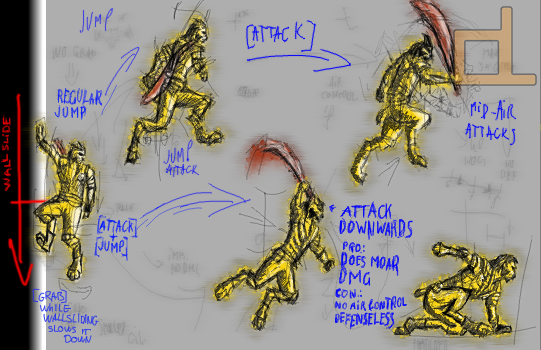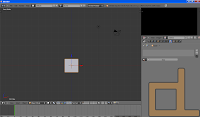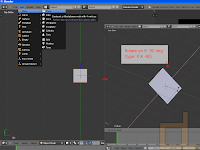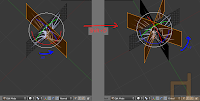Hi! This is Lussy.
It's been a while since we posted a tutorial. It's time for another one.
I’ll try my best to
help you get started with Unrealscript. Don’t worry if you know
nothing about scripting: I don’t know anything about other programming languages either! High five!
As a first step, I
recommend downloading Notepad++
(here). It’s a simple, easy-to-use
software with lots of functions. You’re going to use this to write
your scripts. I also suggest you download UnCodeX
(here). It will help you
immensely. With it, you can browse all the classes in your script
folders (a class is a file of script. Classes can be found here:
UDK/Development/Src). You need to configure it first, though.
These two software are
all I use for scripting (besides the Internet). Oh, and of course,
the UDK, but I assume you already downloaded and installed that.
Let’s get started then.
If you plan on making a
completely custom game, you need to start with a new gametype. I’ll
show you how you can create one.
First, you need to
decide what kind of game you want. If you want a shooter very similar
to Unreal Tournament 3, you can base your scripts off of the UTGame
gametype. If you want something entirely different, I suggest you
start from scratch: SimpleGame. If you want something in-between:
UDKGame. It has some useful functions, but it isn’t as advanced as
UTGame.
It is important that
you don’t base your game on something you’ll never use: you’ll
only make it harder for yourself. The biggest challenge for me is not
writing scripts, but understanding all the scripts that already
exist. Of course this might not be the case for you. If you’re not
sure, just experiment, try out the gametypes on a sample map and
decide which is the closest to the game you want to create. You should only choose one, if you try to mix and match, it will lead to disaster (not the good kind. What I mean is that it will not work.). Once
you’re done:
Create a new folder for
your scripts. Name it something you’ll recognize. Recommended: Make
up a short ‘identifier’ for your classes. In my case, this is
OLP. All the files you create should have these letters in the front,
so you can find them and refer to them easier. I’ll use TG for this
tutorial (TutorialGame). Create another folder inside the one you just created and name it "Classes". Create the following empty files inside your "Classes" folder (you can
simply open a new file in Notepad++ and save them inside your folder
by the name „TG … .uc”, it will take care of the extension):
-TGGame.uc
-TGPlayerPawn.uc
-TGPlayerController.uc
These are the only ones
you need for now. The Game class kind of holds your whole
gametype together and defines the rules. The PlayerPawn class defines
functionality of your pawn: your player(character). The
PlayerController class contains (mostly) the rules by which you can
move your player character.
Next, you’ll need to
have them extend from the gametype you chose. You can do this by
editing the previously created files, like so:
TGGame:
class TGGame extends SimpleGame;
TGPlayerPawn:
class TGPlayerPawn
extends Pawn;
TGPlayerController:
class TGPlayerController extends PlayerController;
This makes them extend
SimpleGame. It's important to note that the class name inside the file must match the file's name.
For UDKGame:
TGGame:
class TGGame extends UDKGame;
TGPlayerPawn:
class TGPlayerPawn extends UDKPawn;
TGPlayerController:
class TGPlayerController extends UDKPlayerController;
For UTGame:
TGGame:
class TGGame extends UTGame;
TGPlayerPawn:
class TGPlayerPawn extends UTPawn;
TGPlayerController:
class TGPlayerController extends UTPlayerController;
Now that you’re done,
you need to tell the engine to read your scripts when compiling
(Compiling = the compiler reads your scripts and converts them into
„machine code”). You need to insert a line into the
„DefaultEngine” ini file. You can find it here: UDK/UDKGame/Config/DefaultEngine.ini
Find this line: "[UnrealEd.EditorEngine]". This is the part that shows the compiler which scripts to compile. Insert the line "+EditPackages=TutorialGame" after the other ones. Save and quit.
You’re almost done:
Open Unreal Frontend. ( UDK/Binaries/UnrealFrontend.exe ).
You will find the compile
and full recompile buttons there. I recommend you do a full
recompile this time, just in case. You won’t need to do this every
time, the compiler detects if a script folder has modified files and
it will only compile that folder. (If you get random errors or UDK
decides to crash randomly or not even start up, do a full recompile.
This will inevitably happen sooner or later.)
So, hit full recompile.
It will take a few seconds to finish. After it is finished, you can
check the log to make sure your files were found and compiled.
This
was an easy step. It will get harder though. The compiler log is the
place where all the errors will be displayed. Like this:
If you get an error,
the compiler won’t compile further until you fix the error.
Warnings won’t stop the process, but you should still fix those,
too.
So now your gametype is
ready. You can try it out, but at the moment, it won’t differ from
the gametype you extended from. This is the tricky part of
Unrealscript: the classes are all part of a tree. They all start from
Object.uc. This structure, the extending, lets you use all the
functionalities of the classes before yours, without having to define
them again and making a huge mess. This also means that you’re
going to have to know the content of the classes before yours to use
them effectively. I suggest you take a tour in UnCodeX. You’ll get
an idea of where everything is.
I should mention that scripting is a very tedious process (personal experience), and you will feel like giving up, especially if you never did anything like this before. You need a lot of patience and practice to do well. I stayed up so many nights, fixing errors and glitches and they all made me furious. You just have to remember your goal (like in my case - if I don't do it, nobody will).
I hope this was helpful
to you. I plan on making other tutorials as well that will help you
actually modify your gametype. Until next time!